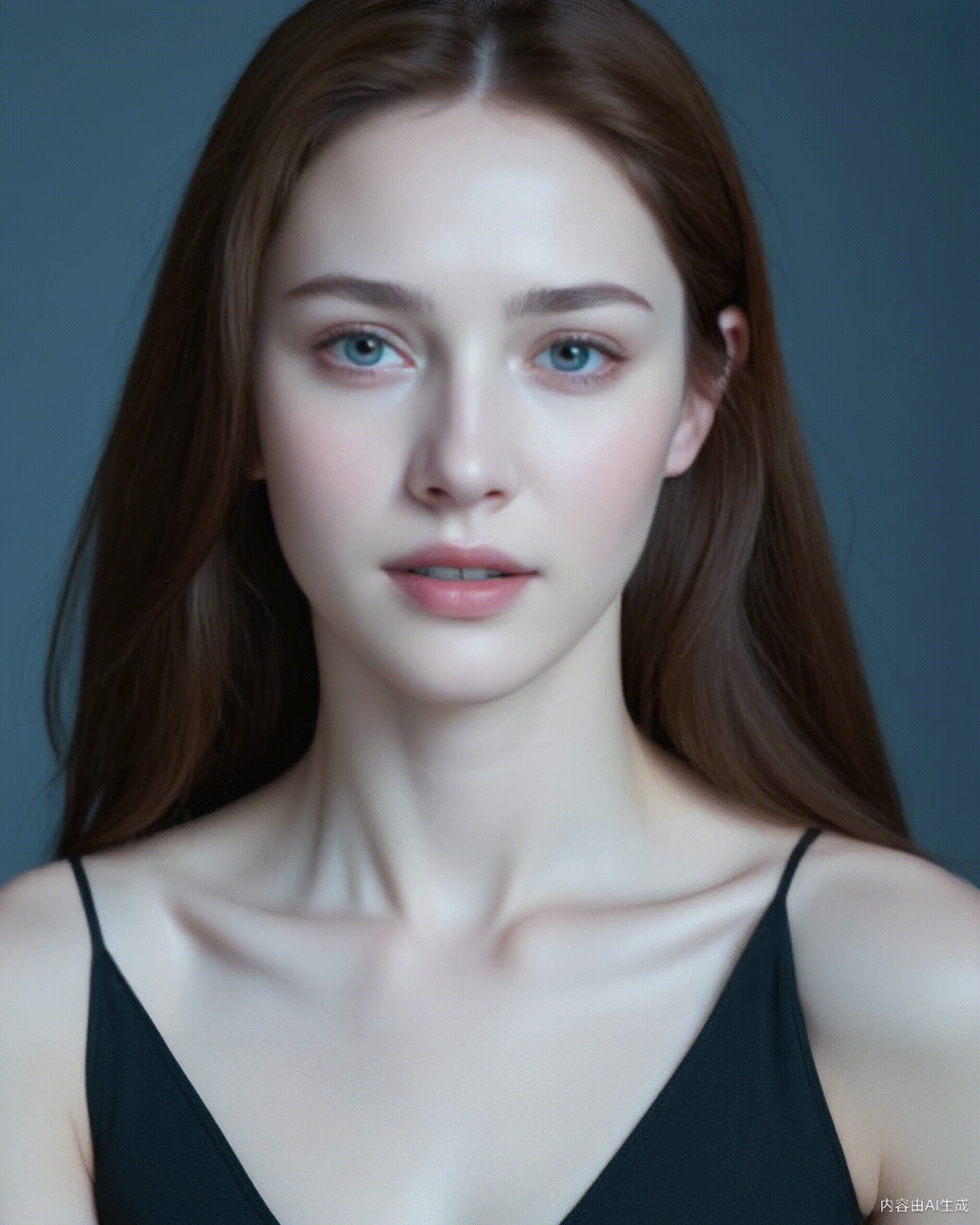

Workflow name: Facial expression production AdvancedLivePortrait
[Workflow introduction]
Open the workflow and upload an image first. Next, modify the corresponding expression properties of the Expression Editor (PHM) node. Then, use the AdvancedLivePortrait node to generate the corresponding expression. Use the image combination batch to string the generated images together and merge them into a video. At the same time, you need to change the frame rate of the node merged into the video to 1. Now that the built-in parameters have been set, just click Run. Come and try it!
[Use scenario]
For example, if you upload a photo of a person, by modifying the expression properties and using related nodes, you can make the person in the photo show a variety of vivid expressions, and then merge these expression images into a video to create a unique visual effect. Come and experience this interesting workflow and add new fun to your image creation.
[Key nodes]
AdvancedLivePortrait, Expression Editor (PHM)